vSphere Infrastructure
The overall process for configuring vSphere and DKP together includes the following steps for creating DKP clusters in a VMware vSphere environment:
Configure vSphere to provide the needed elements, described in the Prerequisites.
Create a bastion VM host if you are using an air-gapped environment.
Create a base OS image (for use in the OVA package containing the disk images packaged with the OVF).
Create a CAPI VM image template that uses the base OS image from vCenter and adds the needed Kubernetes cluster components.
Create a bootstrap cluster.
Create a new DKP cluster on vSphere.
Make the cluster self-managing.
Explore the cluster and perform other functions as needed.
This diagram illustrates the image creation process:
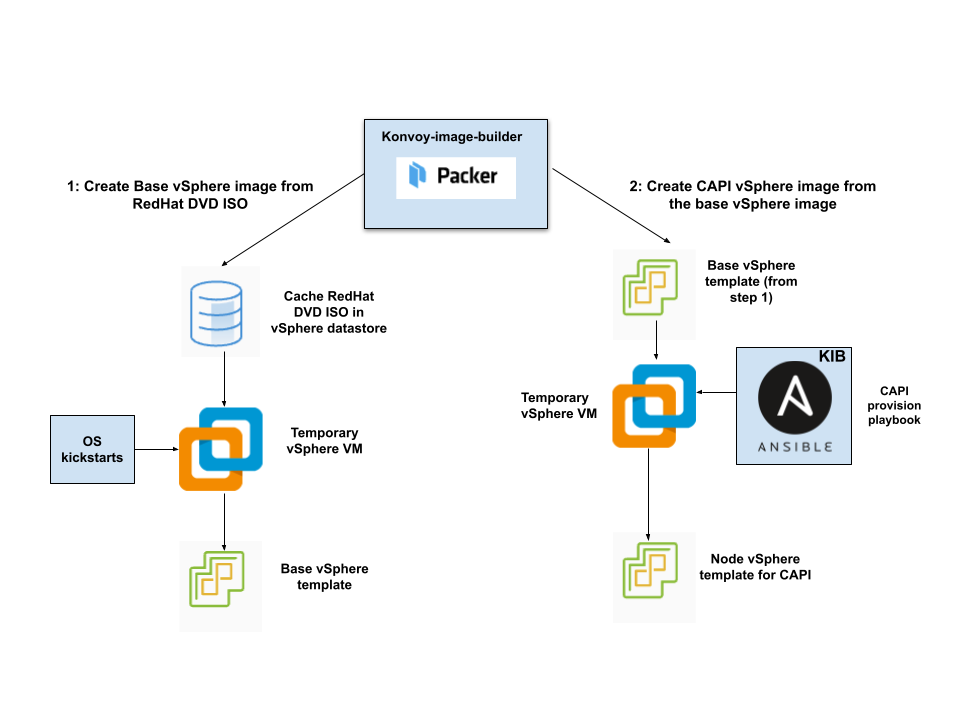
The workflow on the left shows the creation of a base OS image in the vCenter vSphere client using inputs from Packer. The workflow on the right shows how DKP uses that same base OS image to create CAPI-enabled VM images for your cluster.
After creating the base image, the Konvoy Image Builder uses it to create a CAPI-enabled vSphere template that includes the Kubernetes objects for the cluster. You can use that resulting template with the DKP create cluster command to create the VM nodes in your cluster directly on a vCenter server. From that point, you can use DKP to provision and manage your cluster.
DKP communicates with the code in vCenter Server as the management layer for creating and managing virtual machines after ESXi 6.7 Update 3 or later is installed and configured.
Next Step
To get started, fulfill the vSphere Prerequisites on the following page.
.png)