Delete EKS Cluster from the DKP UI

In order to delete a cluster in the UI, you must first have created a cluster and have permissions to delete. Otherwise, an administrator privilege could delete a cluster as well.
Open the dashboard and select Clusters in the left menu.
Select the cluster you wish to delete and click the dotted icon in the bottom right corner.
Then select Delete in red.
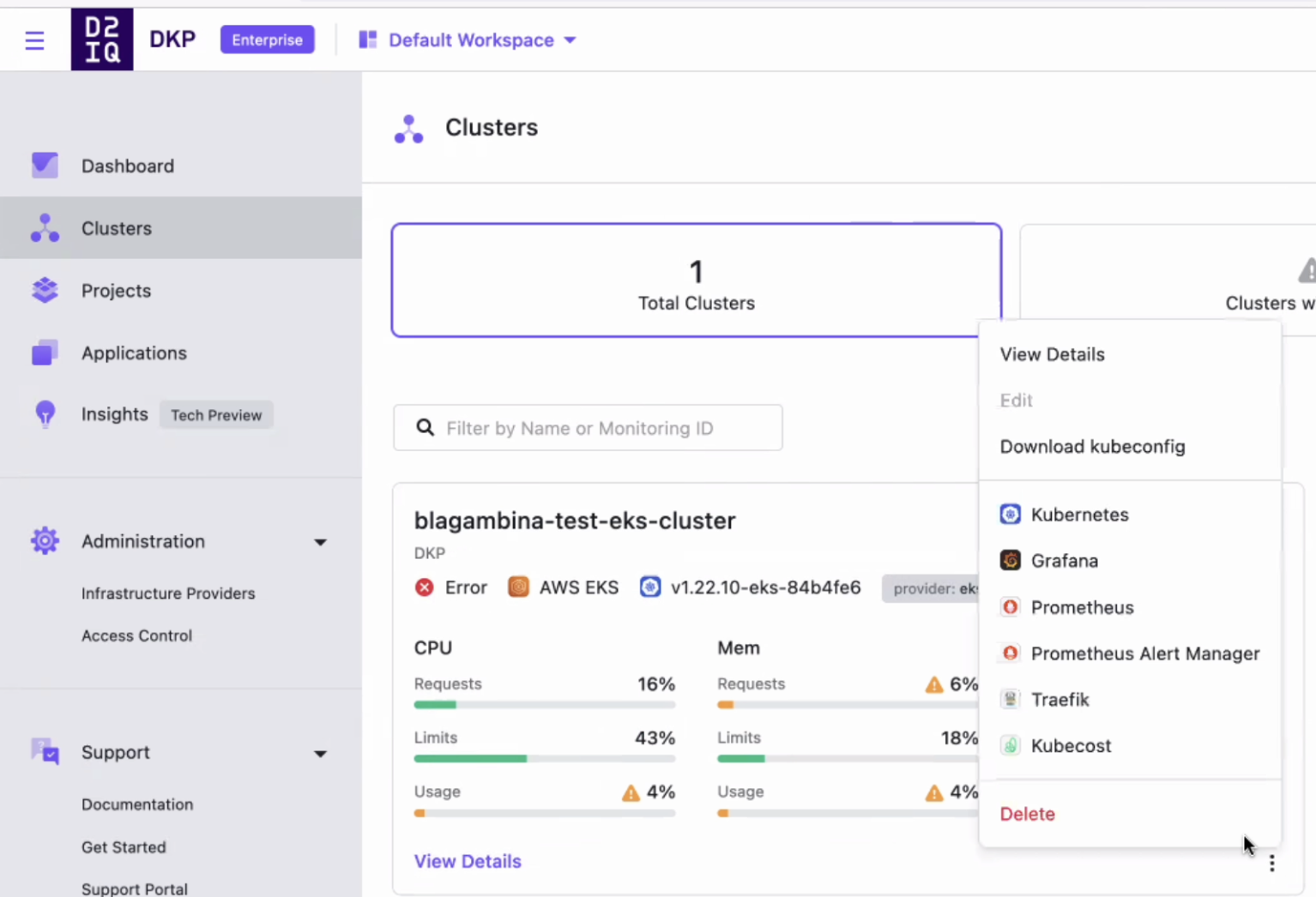
When the next screen appears, copy the name of your cluster and paste it into the empty box.
Now execute the deletion using Delete Cluster button.
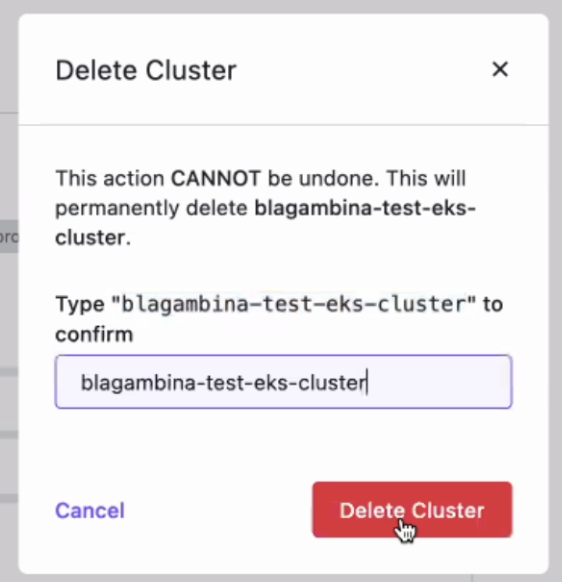
You will see the status as “Deleting” in the top left corner of the cluster you selected for deletion.
This removes the cluster from the DKP UI. For a generic overview of deleting clusters within the UI as well as troubleshooting, see the Disconnect or Delete Clusters instructions.
.png)