Access the AI Navigator
The chatbot is installed by default in Internet-connected environments, but you can choose not to install it.
DKP does not offer the AI Navigator in air-gapped environments.
Open the AI Navigator
You can access the AI Navigator application from the icon in the lower right corner of the DKP user interface.
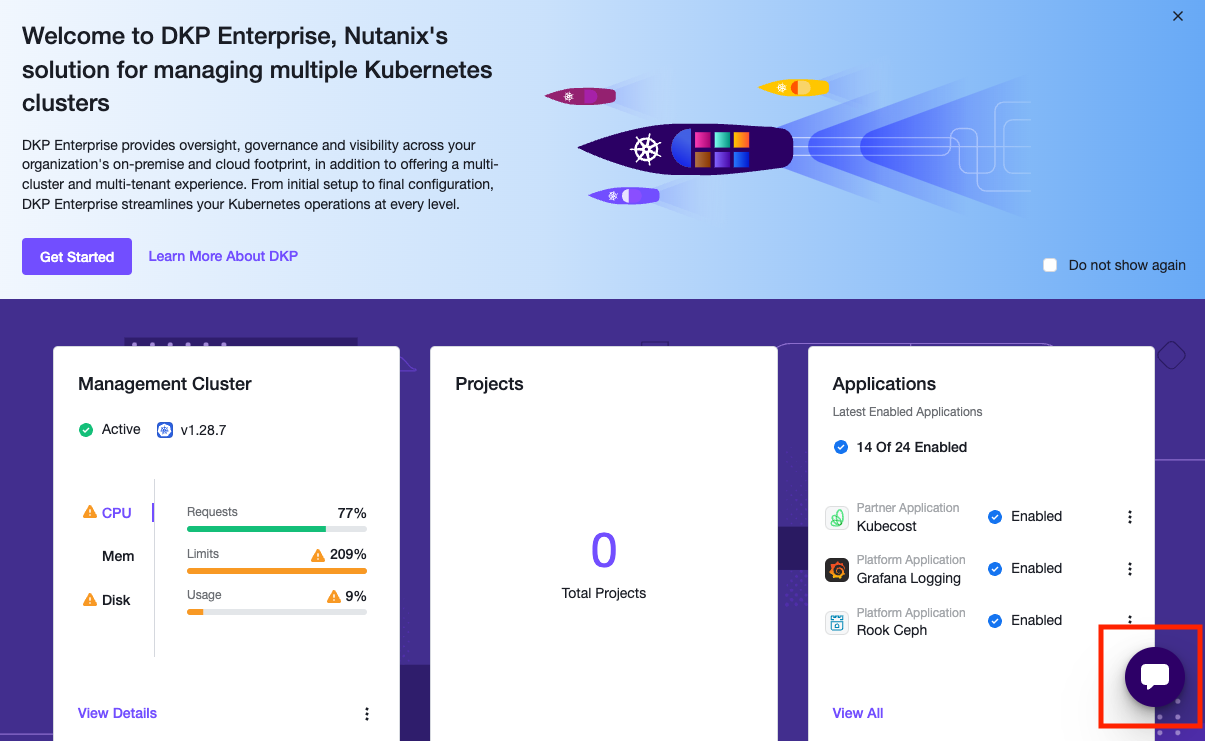
When you open the chatbot for the first time, it prompts you with a user agreement. You must agree to the terms to use AI Navigator. If you decline, the chatbot window closes and you cannot use it.
AI Navigator maintains your query history for the duration of your browser session, whether or not you close the AI Navigator application.
Close the AI Navigator
To close the AI Navigator, select the Close button just below the prompt entry field:
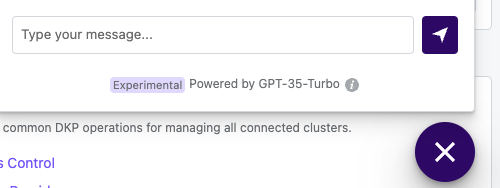
.png)